Step 1: Get access credentials to the Volt merchant portal (Fuzebox)
In order to start using Volt payments, you first need to get a set of access credentials. These consist of your Volt customer credentials and application credentials. You will be able to generate them via the Volt merchant portal (Fuzebox). Volt team will enable your access to the portal by creating an account for you.
Please make sure that you are generating Production credentials on the top right corner.

Generate the API username and password (NOT your username and password for Fuzebox)
- Login to Fuzebox.
- Generate customer credentials.
- Store your username safely AND copy-paste it into Merchant Username field.
- Store your password safely AND copy-paste it into Merchant Password field.
Generate the client id and secret.
- In Fuzebox register an application to receive your client id and secret. NOTE that the Payment return URLs are ineffective and you can set them to your main page or any other general URL.
- Store your client id safely AND copy-paste it into Client ID field.
- Store your client secret safely AND copy-paste it into Client Secret field
Please note that you should copy all credentials from Fuzebox immediately and securely store them. The customer password will be encrypted once you close the window.
Step 2: Setup notifications
- Stay in Fuzebox and access the Notifications section under the Applications tab.
- Configure the settings as explained in the guide.
- Set the Webhook URL to: https://callback.shoplazza.com/api/payment/voltio-callback.
- Copy the Notification secret.
Step 3: Activate Volt in the Shoplaza admin panel
- Log into your Shoplazza admin panel.
- Go to Settings > Payments.
- Click “Add payment method”, then search Volt.
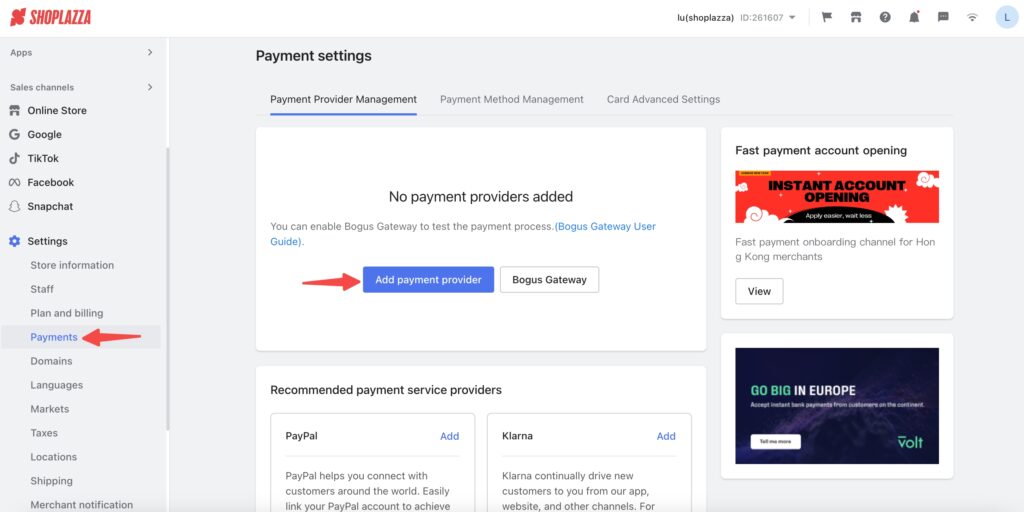
4. Select Volt and click “Activate”.
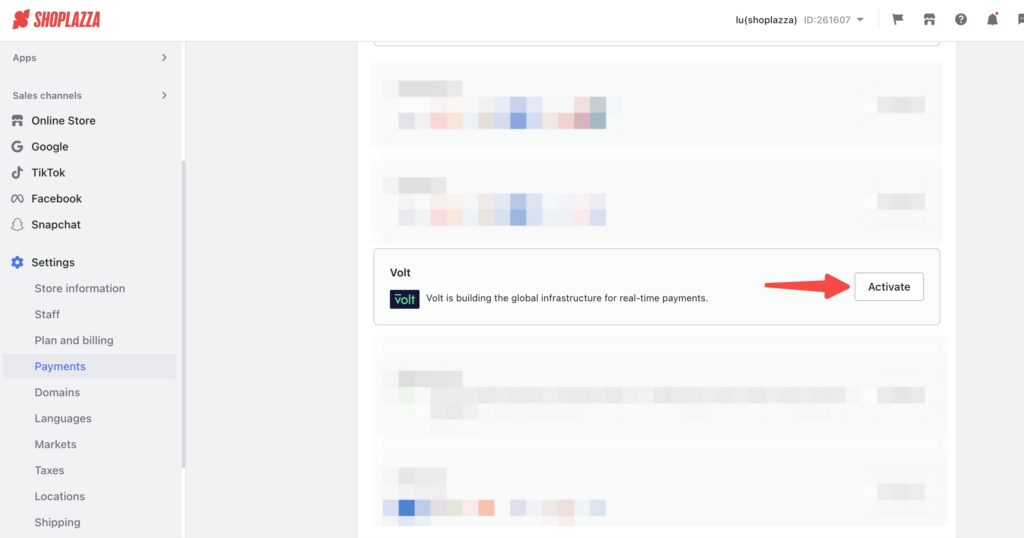
5. Fill out the configuration fields as follows: Client ID and Client Secret are the Client ID and Client Secret from the Fuzebox> Applications tab. API Username and API Password are the Username and Password from Fuzebox> Customer> Credentials tab. Notifications secret can be found in Fuzebox> Applications> Payment notifications.
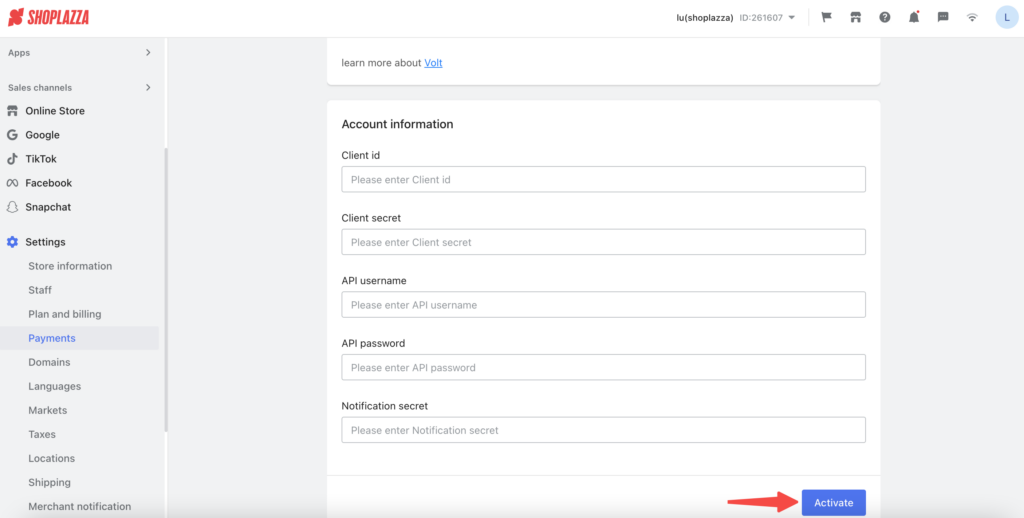
6. Click “Activate”.
- On this page
- Shoplazza
- How to activate Volt plugin on Shoplazza?
