Collections reporting
You can find an overview of your Volt Gateway transactions in the Transactions> Payments tab in Fuzebox. This table also has an option to generate a payments report, which is also available via the API.
Please note that this overview and report will not contain collections from Credits.
All types of transactions, including the Credits, are summarized in the Accounts> Overview> [Account name] tab in Fuzebox. There is an option to generate a Connect report there which is also available via the API.
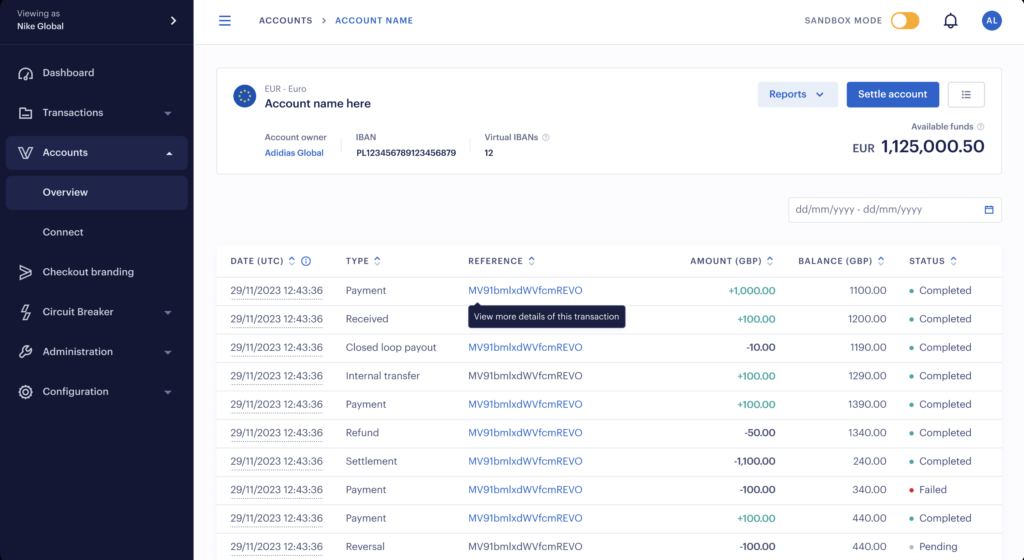
Both types of collections are also part of the Settlement report available via the Settlement notification and in Fuzebox in the Transactions> Settlements tab. You can find more details on the Settlement report fields here.
Please note that all Volt reports express the values in minor units. This means that 100 reported = 1 unit of the respective currency.
Types of notifications
Volt will send a notification for every Gateway payment and separately another notification for every new Credit arriving at your Volt Account.
If you will be using both Volt Accounts and Gateway products, for every Gateway transaction, you will receive two notifications: payment_received and credit_received . For Credits, there will be only one notification.
You can choose to disable the payment_received notifications, and just process the credit_received ones. If you wish to do this, please let us know at support@volt.io and we’ll make the change for you.
Setup credit notifications
For each credit received into your Volt Account, we will send you a credit notification. Whether you are integrating directly with Volt or through a PSP/TSP, you or your partner will need to provide us with the correct URL where the notifications will be sent.
Setup in Fuzebox
First, log into Fuzebox, select Connect on the sidebar, and navigate to the Configurations tab. If you have permission to view more than one customer within your hierarchy, you will first need to select a customer in the Select Customer menu in the upper left corner.
Note – for permissions, your users will need one or both of the below, depending on whether they need to view or manage this setup. These can be found under your user settings within Fuzebox. Should you need this to be added please reach out to your technical integration contact at Volt or support at support@volt.io.
- View credit notification preferences
- Manage credit notification preferences
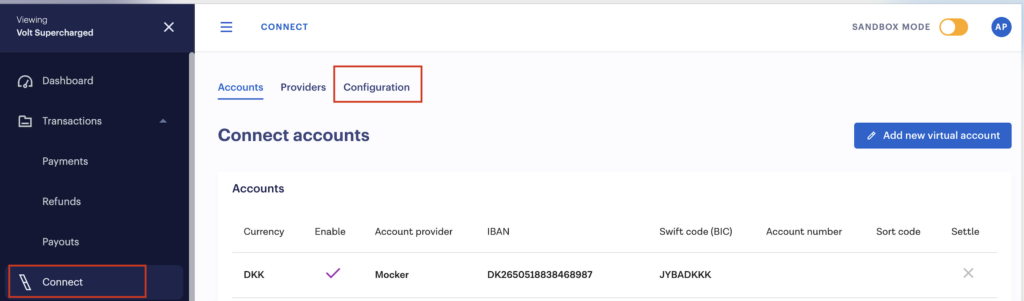
Once you are on the Configurations tab, click the Configure button next to Credit notifications

Configuration options
Notification URL
This is the URL that Volt will use to send credit notifications for this Account. It must begin with ‘https://’ and be able to accept a standard HTTP POST message containing custom headers and a plain text body.
If you prefer, this can be the same URL you have provided for other Volt notifications, such as payment or payout notifications.
Notification failure email
This is the email address that Volt will use to notify you if there is any issue in sending credit notifications to your notification URL.
Obtain your notification secret
The notification secret is used to create the digital signature for each message. You need to copy it and securely store it on your server to verify the signature in incoming messages.
Send a test notification
With your notification URL and failure email address configured, and the notification secret obtained, it’s time to test your notification setup. To do this, simply click the Send a test notification button. We’ll send you a signed notification and expect a response code from you.
Verify and respond with an HTTP code
After receiving a notification, verify that it came from Volt and save it to your system. Respond with an HTTP 200 code if you successfully verified the signature, or an HTTP 400 code if you could not verify it.
Troubleshooting notifications
After receiving a notification, you should respond with an HTTP 200 code.
If we do not receive a response from you, or if the returned code is anything other than 200, we will attempt to resend the notification 7 times with increasing delay intervals. If the 7th attempt fails, we will cease further retries.

Notification details
Notification header
- The
User-Agentfor credit notifications will be Volt/2.0 X-Volt-Type, specifies the content to expect (in this case,credit_received)
POST /credit_notification_url HTTP/1.1
Host: customer.com
Content-Type: application/json
User-Agent: Volt/2.0
X-Volt-Timed: 20200131123456
X-Volt-Signed: eda5e46baa6a676851975365e12b4ae61ee48442c0cbb8d0e3c3cfd47c3e1085
X-Volt-Type: credit_receivedNotification body
Note that the virtualAccount section will only be included if you are using our Virtual Accounts service.
{
"creditId": "f267bfe2-a17c-41b0-895d-e2f28ff12664",
"paymentId": "c357bfe2-f37c-r4b0-t65d-w3e28ff14444",
"createdAt": "2024-04-08T08:00:00+00:00",
"reference": "TEST",
"sender": {
"account": {
"accountIdentifiers": {
"iban": "XXXXXXXXXXXXXXX",
"swiftBic": "REVOLT21XXX",
"branchCode": "XXXXXXX",
"accountNumber": "11111111"
},
"country": "LT"
},
"name": "Adam Smith",
"address": "Street ABC City"
},
"amount": 1000,
"currency": "EUR",
"beneficiary": {
"account": {
"accountIdentifiers": {
"iban": "XXXXXXXXXXXXXXX",
"swiftBic": "REVOLT21XXX",
"branchCode": "XXXXXXX",
"accountNumber": "11111111"
},
"accountId": "uuid",
"country": "LT"
},
"virtualAccount": {
"accountIdentifiers": {
"iban": "XXXXXXXXXXXXXXX",
"swiftBic": "REVOLT21XXX",
"branchCode": "XXXXXXX",
"accountNumber": "11111111"
},
"virtualAccountId": "uuid",
"country": "LT"
},
"name": null,
"address": null
}
}