
You can enable Volt Hosted Checkout in EUR, GBP and AUD (PayTo) via Optty on several eCommerce platforms, including BigCommerce, Salesforce Commerce Cloud, WooCommerce and Magento. To start processing Volt Pay by Bank payments, you only need to follow a few configuration steps. Start by configuring Optty on your platform:
Check Optty Developer Docs for platform compatibility or contact support@volt.io.
Choose the environment
You need to select which environment you will configure. The configuration steps for both environments are the same and you need to repeat them. Make sure you match the login at the Optty Universal Payment Platform page with the toggle in the top right corner in Fuzebox. For Optty Sandbox log in here and for Production here. You will receive your login details to access the Optty platforms from Volt.
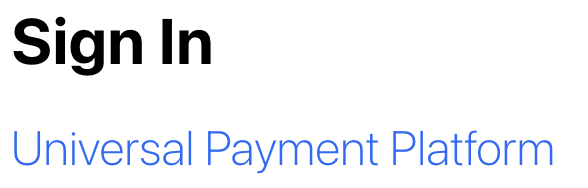
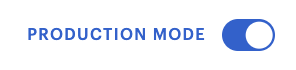
Correct Environment
Always make sure you are configuring in the same environment in Fuzebox and on Optty.
Generate the access credentials
To start using Volt payments, you first need to get the access credentials. These consist of your Volt customer username and password. You will be able to generate them via the Volt merchant portal (Fuzebox). The Volt team will enable your access to the portal by creating an account for you. After you generate them, you need to paste them in the Optty platform. Navigate to Payments Management> Add New > Volt (EUR, GBP or PayTo)> Manage.
Generate the API username and password (NOT your username and password for Fuzebox)
- Login to Fuzebox.
- Generate Customer Credentials. You can find the Credentials section in the Configuration > Customers tab in Fuzebox.
- Copy your Customer Username and paste it into the Username field on Optty.
- Copy your Password safely and paste it into the Password field on Optty.
Configure the signature key pair
This step is optional and only applies to you if you want to process Volt Refunds.
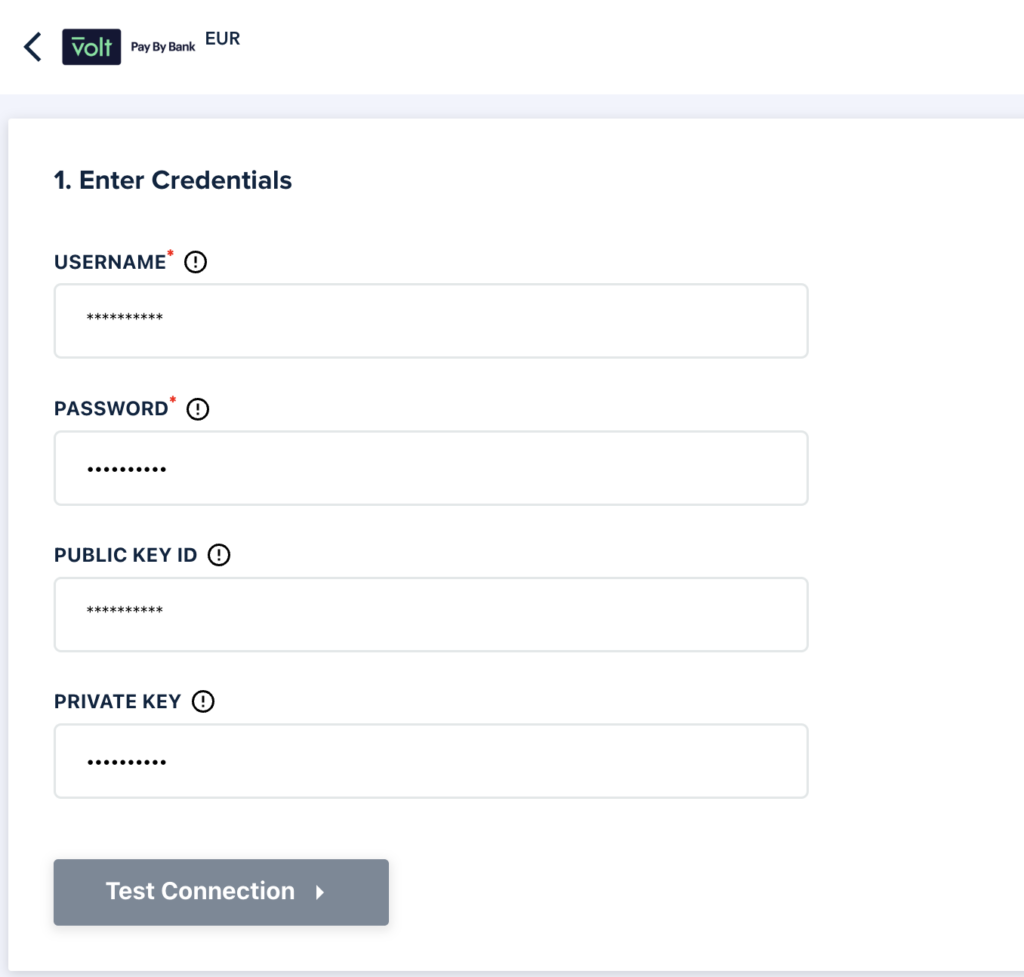
Please note that you should copy all credentials from Fuzebox immediately. The credentials will be encrypted once you close the window. If this happens, please regenerate the credentials in Fuzebox.
Enable
- Test the API connection.
- If successful, click “Activate”.
In this step, you successfully connect Volt to Optty. If you are integrating via Optty on an eCommerce platform as the next step, follow one of the guides attached above to connect Optty to your website.
If you have any questions, contact our team at support@volt.io.
When providing credentials on the eCommerce platform, make sure to provide the Optty, not Volt credentials. The Volt team will share them with you via email. You can also find or regenerate them yourself on the Optty platform in the top right corner panel under “Hi, [your name]> View Account >View Credentials.
Status mapping
The mapping of Volt payment statuses to Optty order statuses is pre-configured for you:
- Volt
PENDINGpayments are mapped to the Optty PENDING status. - Volt
COMPLETEDpayment is mapped to the Optty PENDING status. - Volt
RECEIVEDpayment is mapped to the Optty SUCCESSFUL status. - Volt
FAILEDpayments are mapped to the Optty DECLINED status. - Volt
CANCELLEDpayment is mapped to the Optty CANCELLED status. - Volt
NOT RECEIVEDpayment is mapped to the Optty FAILED status.
Additional settings
Whitelisting Domains
If the checkout doesn’t load, you might need to whitelist your domain on the Optty platform. Go to “Hi, [your name]> View Account >Whitelisted Domains and add your URL there.
Checkout Customizations
You can customize the look of your checkout on Optty. Please refer to the Optty Developer Docs per platform linked above.
If you have any questions, contact our team at support@volt.io.