Register an application
With your merchant account created, it’s time to register an application that you’ll use to access the Volt API. “Application” could be a website, mobile app, or anything else you use to consume API resources.
To add your application, simply log into Fuzebox and in the left-hand menu, select Configuration and then Applications.
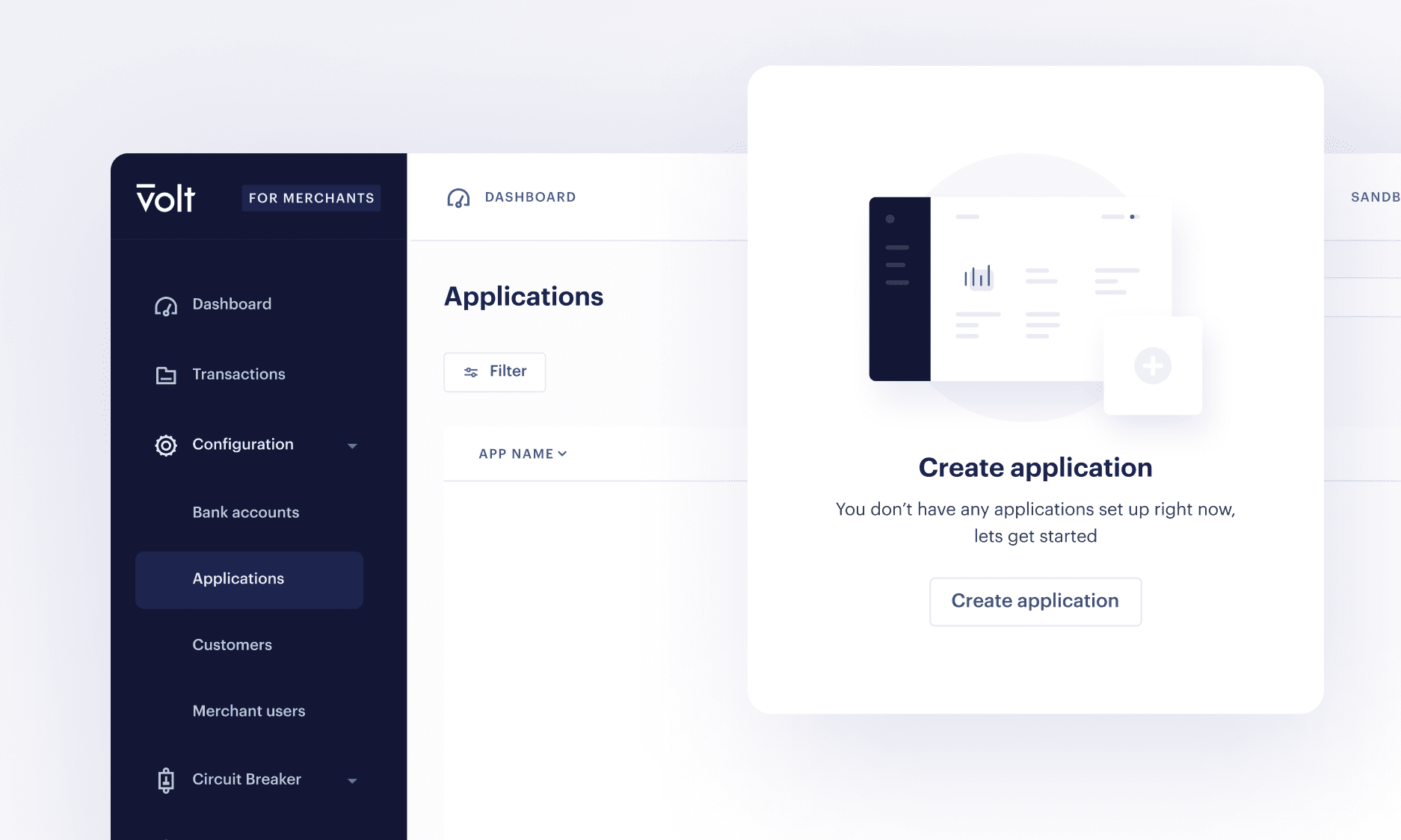
Then add your application name, such as “My website checkout”:
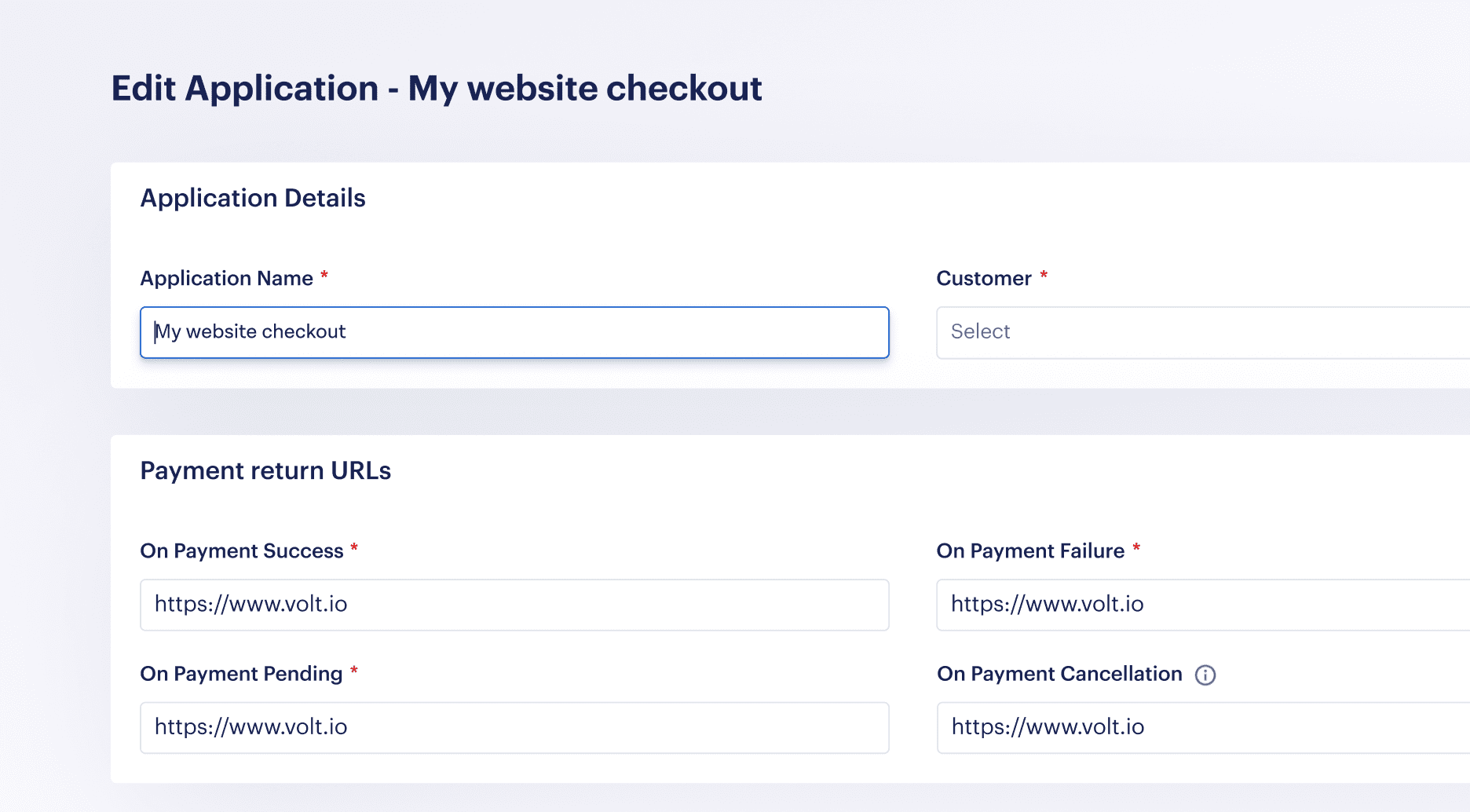
Each payment a customer makes can result in a success, failure, pending/delayed or cancelled. We use return URLs to send the customer to the correct page, based on which of these three states the payment results in. You also have the ability to add dynamic return URLs to the payment request, which will override the URLs set in Application.
Note: If you don’t define a cancellation URL, a user will be redirected to a failure URL.
Volt also has the ability to send custom parameters back to your return URL when the customer is returned to your site. For details on setting this up, please see the documentation on requesting a new payment.
Application credentials
You will see a Client ID and Client Secret inside Fuzebox. These are your application credentials and, along with your customer credentials, you’ll use them to access the Volt API. The reason for using both is the API user credentials tell us who you are, while the application credentials tell us how you’ll access the API.
Keep your secret... secret
Make a note of the secret and keep it securely as you’ll only be able to retrieve it once. You can, however, generate a new secret at any time in Fuzebox in case yours becomes compromised.
Please note that if you are enabling Volt via a PSP, TSP or Plugin on an eCommerce platform you will need to copy and paste your ClientID and Client Secret into your partner’s environment.
Why are they called Client ID and Secret instead of Application ID and Secret? This is because oAuth2.0 refers to created applications as a client when talking about authentication. The terms “client” and “application” mean the same thing, so we refer to Applications except when talking about API authentication.
You will need to repeat the process of creating the application and generating your Client ID and Client Secret in the Production environment. To do this, simply flip the switch on the top right corner in Fuzebox and follow the steps outlined above.

- On this page
- Register application
- Application credentials
- Production